In this tutorial, we are going to show you how to bring IPTV channels to your MAG device.
How to setup IPTV on a MAG device
Step 1: When the box is being loaded the main portal screen appears. After that click on “settings”, press remote button “SETUP/SET”.
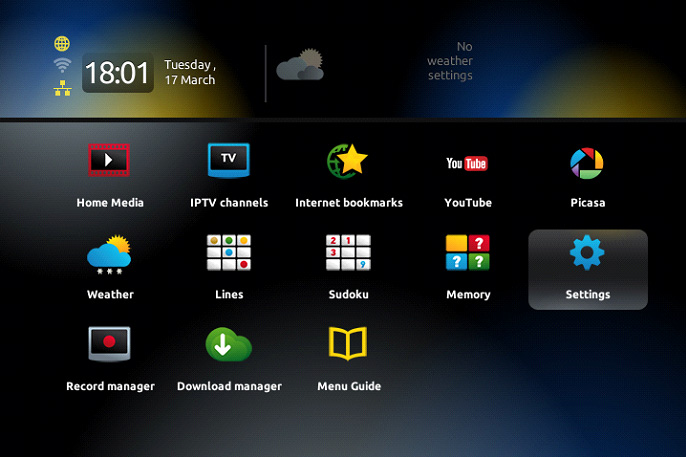
Step 2: Then press on “System settings” and click on “Servers”.
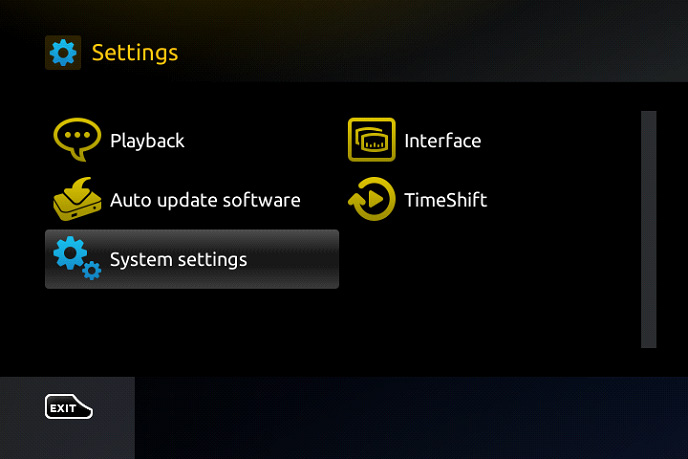
Step 3: Select “Portals”.
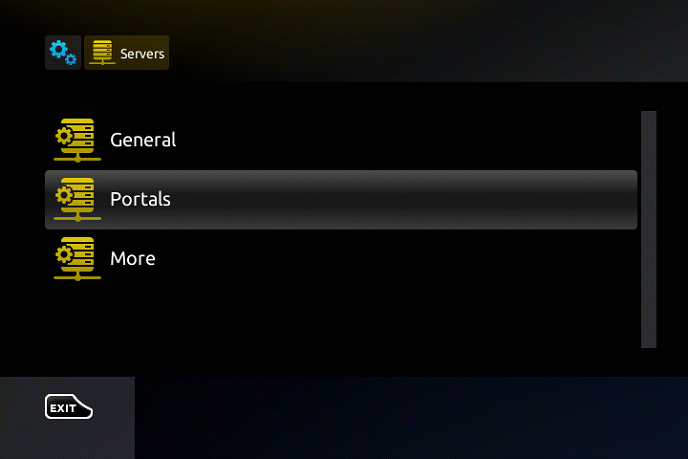
Step 4: In the “Portal 1 name” line enter the following ” IPTV “.
In the “Portal 1 URL” enter the portal address provided by your IPTV distributor. First, you must provide your device Mac address which can be found on the back side of your box to your IPTV distributor.
MAC, an acronym of Media Access Control address, is a unique feature which identifies device manufacturers’ registered number and will be usable when the device has to be utilized in network environments.
Each MAG device is specified with a particular MAC address that should be registered in the servers of the IPTV provider.
Privileged IPTV providers give you a dashboard to can edit your IPTV subscription, in the dashboard you can Add the MAC.
And if there is not any dashboard, need to contact IPTV provider about this case.
If the users want to change their MAG device, use another MAG device, the new MAC address has to be replaced by the old one in the servers.
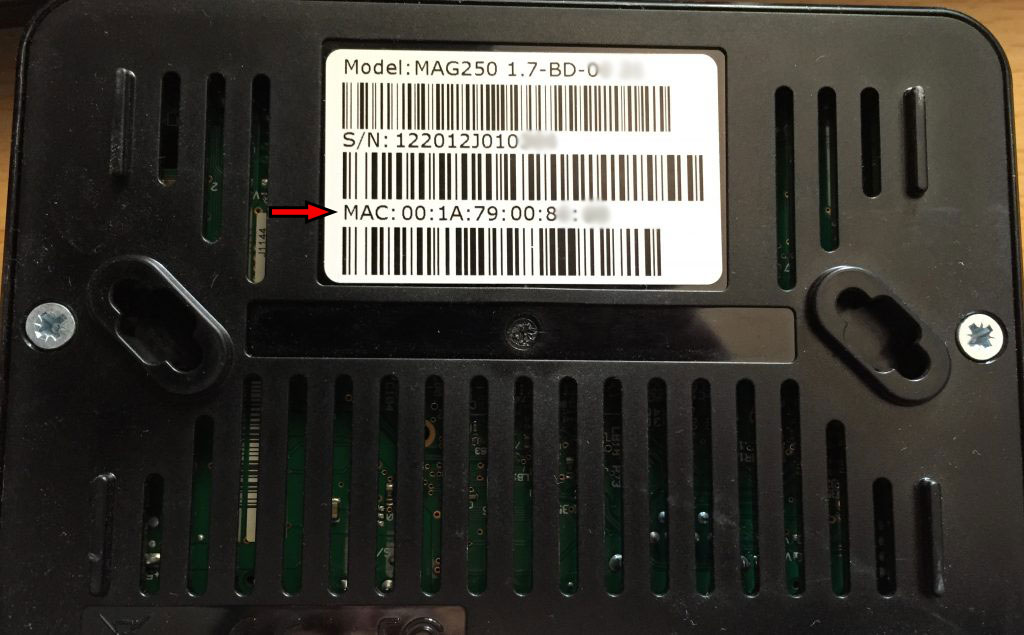
In order to find the MAC address of your MAG box, simply turn the box around and you can find the MAC address on the backside of your device. The Mac address usually starts with 00:1A:79 and the rest of the numbers and characters are exclusive to each box.
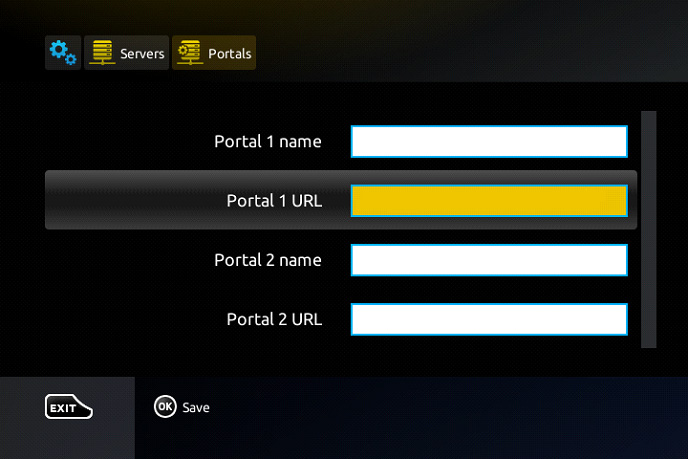
Step 5: When all the operations listed above is done, then press “OK”.
When the settings are being saved click “EXIT” on the remote control and press option “General”.
In the “NTP server,” line enter the following address “pool.ntp.org or us.pool.ntp.org“ for North America.
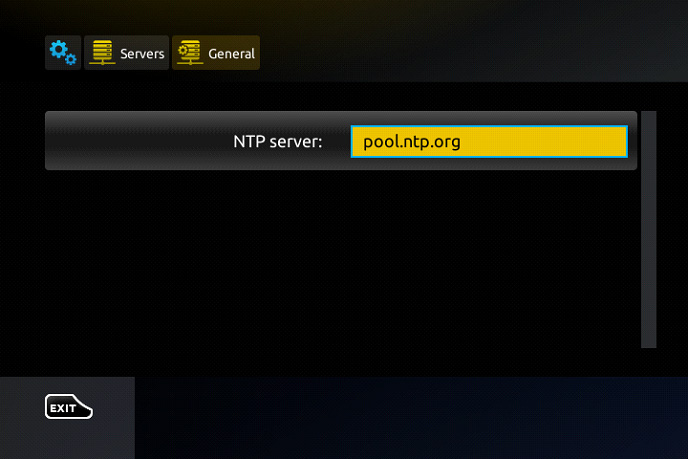
Press “OK” to save the changes you made.
When all the steps listed above are done press”EXIT” 2 times on the remote control and restart the portal.
Now everything is ready to start watching Live TV…